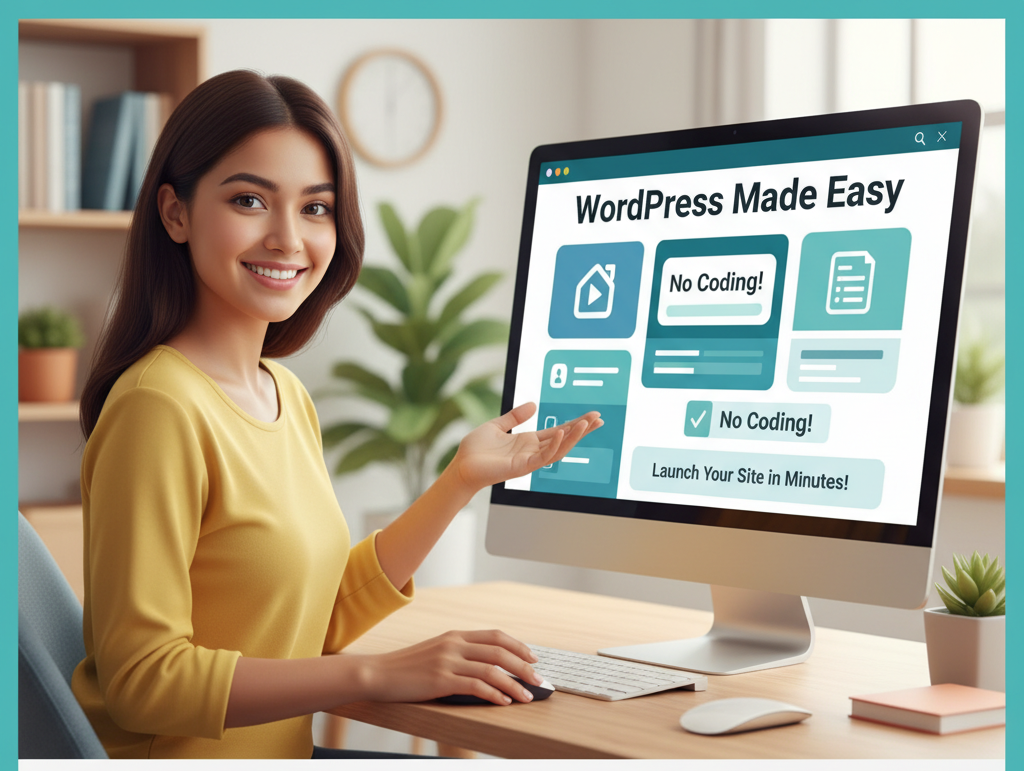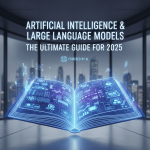1️⃣ What is WordPress and Why Should You Use It?
WordPress is the most popular website-building platform in the world, powering more than 43% of all websites. It’s an open-source CMS (Content Management System), which means it’s free to use, flexible, and constantly updated by a global community of developers.
💡 Why Choose WordPress?
- No coding required: You can build pages using visual editors like Elementor or Gutenberg.
- Thousands of free themes: Pick any design that fits your brand.
- Plugins for everything: From SEO to contact forms, you can add features easily.
- 100% customizable: Control every part of your website.
- SEO-friendly: Built to help your website rank higher on Google.
Whether you’re starting a blog, a business site, a portfolio, or an online store, WordPress can handle it all — even if you’ve never built a website before.
2️⃣ What You’ll Need to Create a Website
Before you start building, here’s what you need:
- Domain name: Your website’s address (like
www.yoursite.com) - Web hosting: The server that stores your website’s files
- WordPress software: Free and installed automatically with most hosts
That’s it. Once you have those three things, you’re ready to build your site.
3️⃣ How to Choose the Perfect Domain Name
Your domain name is your digital identity. Choosing the right one is crucial.
✅ Tips for a Great Domain Name:
- Keep it short and memorable (under 15 characters)
- Use .com (preferred globally), or .net / .org / .co / .us if needed
- Avoid hyphens or numbers
- Include a keyword if possible (like “tech”, “design”, “blog”)
- Check availability at sites like Namecheap, GoDaddy, or Google Domains
Example:
develophubsite.comtechnicaltalkz.commytravelblog.com
Once chosen, register it immediately — domains sell fast.
4️⃣ Selecting the Right Web Hosting for WordPress
A good hosting provider makes your site fast, secure, and reliable.
🔥 Recommended Hosting Providers (2025):
- Hostinger – Beginner-friendly, affordable, 24/7 support
- Bluehost – Officially recommended by WordPress
- SiteGround – Great speed and customer service
- Namecheap EasyWP – Cheap and quick setup
- A2 Hosting – Optimized for performance
When signing up, choose a WordPress hosting plan — most come with:
- Free SSL certificate (for security)
- One-click WordPress installation
- Free domain (sometimes for the first year)
- 24/7 support
5️⃣ Installing WordPress (No Coding Required)
Most hosting providers offer 1-click WordPress installation.
🔧 One-Click Installation Steps:
- Log into your hosting account dashboard.
- Look for “WordPress Installer” or “Auto Installer.”
- Click Install and select your domain.
- Choose username, password, and site title.
- Click Finish / Install.
Done! 🎉 You now have WordPress installed.
You can log in to your site by visiting:
👉 yourdomain.com/wp-admin
6️⃣ Exploring the WordPress Dashboard
When you log in, you’ll see your WordPress Dashboard — your main control center.
Main Sections:
- Posts: For blog content
- Pages: For static pages (About, Contact, etc.)
- Appearance: Customize themes and menus
- Plugins: Add new features
- Settings: General options (title, timezone, etc.)
Spend some time exploring these sections — they’re simple once you click around.
7️⃣ Choosing a Theme (Free & Premium)
Your website’s design depends on the theme you select.
🎨 Free Themes:
You can find thousands of free themes directly from your dashboard:
- Go to Appearance → Themes → Add New
- Search for themes like Astra, OceanWP, GeneratePress, or Neve
- Click Install → Activate
💰 Premium Themes:
For more control and professional layouts, you can buy from:
- ThemeForest
- Elegant Themes (Divi)
- KadenceWP
- StudioPress
Premium themes often include demo imports — just one click, and your site looks like the preview instantly.
8️⃣ Installing Essential Plugins
Plugins add power to your WordPress site — no coding required.
🧩 Must-Have Plugins:
| Purpose | Plugin Name |
|---|---|
| Page Builder | Elementor / Gutenberg |
| SEO Optimization | Rank Math / Yoast SEO |
| Security | Wordfence / Sucuri |
| Backups | UpdraftPlus |
| Forms | WPForms / Contact Form 7 |
| Performance | WP Rocket / LiteSpeed Cache |
| Analytics | Site Kit by Google |
To install:
Go to Plugins → Add New → Search → Install → Activate.
9️⃣ Customizing Your Website Design
Now it’s time to make your website truly yours.
🧠 Using Elementor (Drag & Drop Builder)
- Install Elementor plugin.
- Go to Pages → Add New → Edit with Elementor.
- Drag text, images, buttons, and sections visually.
- Click Update to save your design.
No HTML, CSS, or coding needed — everything is visual.
🔟 Creating Pages and Menus
Every website needs some core pages:
- Home
- About
- Services / Products
- Blog
- Contact
To Create a Page:
- Go to Pages → Add New.
- Add title and content.
- Click Publish.
To Create a Menu:
- Go to Appearance → Menus.
- Select pages to add.
- Drag to arrange order.
- Save Menu and assign it to the header.
1️⃣ Setting Up a Blog Section
If you plan to post articles, WordPress makes blogging easy.
- Go to Settings → Reading
- Choose Your homepage displays: “A static page”
- Set Homepage = Home, Posts Page = Blog
- Add new posts from Posts → Add New
2️⃣ Adding Contact Forms and Important Pages
Contact Form:
Install WPForms or Contact Form 7, create a form, and paste its shortcode on your “Contact” page.
Important Pages to Add:
- Privacy Policy
- Terms & Conditions
- 404 Page
- FAQs
- Testimonials / Portfolio
These make your site professional and trustworthy.
3️⃣ Securing Your Website
Even beginners can protect their site easily.
🔒 Basic Security Steps:
- Use a strong password
- Install Wordfence plugin
- Enable SSL (HTTPS) – most hosts include it free
- Update WordPress, themes, and plugins regularly
- Backup weekly using UpdraftPlus
4️⃣ Optimizing for SEO
To rank on Google, SEO is vital.
🧠 Steps:
- Install Rank Math SEO
- Add your focus keyword for every post/page
- Write proper meta titles & descriptions
- Use H1, H2, H3 headings logically
- Add internal and external links
- Submit your site to Google Search Console
Remember: content quality and website speed matter most.
5️⃣ Speed Optimization Tips
Fast sites rank higher and give better user experience.
⚡ Tips:
- Use LiteSpeed Cache or WP Rocket
- Optimize images using Smush
- Choose a fast hosting provider
- Avoid too many plugins
- Use Cloudflare CDN
Test your site’s speed at GTmetrix or Google PageSpeed Insights.
6️⃣ Launching Your Website
You’ve built your website — now it’s time to go live!
✅ Final Checklist:
- Domain connected
- SSL active
- Mobile responsive
- Content proofread
- Links working
Once ready, share it on social media, Google My Business, and email signatures to drive visitors.
7️⃣ Maintaining and Updating Your Site
Websites need regular care.
🧰 Monthly Tasks:
- Update WordPress, plugins, themes
- Backup regularly
- Check Google Analytics for traffic
- Improve old content
- Fix broken links
8️⃣ Common Mistakes Beginners Make
🚫 Installing too many plugins
🚫 Using low-quality hosting
🚫 Ignoring SEO
🚫 Forgetting mobile optimization
🚫 Not backing up the site
Avoid these, and your site will stay healthy and fast.
💼 Want to Hire Someone to Build Your WordPress Website at Low Cost?
Even though creating a WordPress website without any skills is 100% possible, some people simply prefer to save time and let an expert handle everything — from setup to design and SEO.
If you’re one of them, don’t worry — you can still get your dream website built professionally and affordably.
I personally offer WordPress website design, redesign, and full development services on Fiverr and Upwork at beginner-friendly prices. Whether you need a:
- Personal blog
- Business or agency website
- Portfolio or landing page
- E-commerce store (WooCommerce)
- Full SEO-optimized website
I can help you build it fast, responsive, and fully customized — all within your budget.
You’ll get:
✅ A stunning, mobile-friendly design
✅ SEO-optimized setup
✅ Free support after delivery
✅ Fast delivery & unlimited revisions until you’re happy
👉 Hire him on Fiverr: https://www.fiverr.com/s/Q71AYb3
👉 Connect on Upwork: https://www.upwork.com/freelancers/
9️⃣ Final Thoughts
Building a website in WordPress without any skills is absolutely possible — even easier than you think.
With today’s tools, drag-and-drop builders, and powerful plugins, you can launch a professional website in a day.
Whether you’re creating it for a personal blog, a small business, or your portfolio — WordPress gives you full control, endless flexibility, and a path to growth.
So go ahead — get your domain, choose your hosting, and start building your dream website today! 🌐💪