1. Introduction:
Freelancing is more than a profession—it’s an adventure. Whether you’re tapping away at your next article in a cozy Berlin coffee shop, editing last-minute content from your AirBnB in Barcelona, or pitching proposals from the comfort of your Vermont home office, the right laptop is your lifeline.
But here’s the catch: Good laptops often come with steep prices. Most of us remember eyeing MacBook Pros or ultralight Windows 2‑in‑1s, hoping they’d magically go under $1,000. Well, in 2025, they do. In this guide, I’ve tested, compared, and lived with the top contenders, and I promise you’ll see why the MacBook Air M4, Acer Swift Go 14″, and Framework Laptop 13″ DIY kit stand out.
👉 What this guide offers:
- Real-world performance insights
- Honest pros and cons (no tech buzzword fluff)
- Comparisons tailored to USA & Europe (pricing, VAT, layouts, warranties)
- Personal setup tips, accessories, and workflow hacks
Think of this as a friend walking you through the laptop aisle—clear, helpful, and friendly. Let’s dive deep and get you set up for success in your freelance journey.
2. What Freelancers Actually Need
Before we whiteboard specs, let’s clarify what you actually need as a freelancer.
A. Power & Performance
Most of us juggle multiple browser tabs (emails, research, client portals), Zoom/Teams calls, writing/editing software, and occasionally graphic/video tasks. Ideally, your laptop handles all that without fan whirring or lag.
So, look for:
- CPU: Apple M4, Intel Core Ultra series, or Ryzen 6000/7000 series.
- RAM: 16 GB is the sweet spot for multitasking.
- Storage: 512 GB SSD min—cloud storage is great, but local file access matters.
B. Portability & Battery
- Weight: Preferably 2.7–3.3 lbs (1.2–1.5 kg).
- Battery life: All-day use, ~10–18 hours depending on tasks.
C. Connectivity
Remote work = dongles. Freelancers especially need ports for:
- USB‑C (preferably Thunderbolt 4)
- USB‑A
- HDMI or DisplayPort (or easy access via hubs)
- SD/microSD if you’re a photographer
Bonus: Ethernet via dongle, headphone jack, fingerprint reader.
D. Ergonomics & Comfort
We’re talking full keyboard (preferably backlit), responsive trackpads, plus good screen size (13”–14” is ideal). A 3:2 or 16:10 display helps for writing and editing.
E. Durability & Upgrades
Laptops get tossed in backpacks and travel bags. Good build quality matters. For some, the ability to upgrade (RAM, storage) adds long-term value.
3. Top Picks at a Glance
Here’s a quick comparison before we dig deeper:
| Laptop | Price | CPU / GPU | RAM | Storage | Weight | Battery | Best for |
|---|---|---|---|---|---|---|---|
| MacBook Air M4 | $999 | Apple M4 (10-core CPU/GPU) | 16 GB | 256–512 GB | 2.7 lbs | 15–18 hours | macOS users, writers, creators |
| Acer Swift Go 14″ | $800–$900 | Intel Core Ultra 7 (155H) | 16 GB | 1 TB SSD | 3.1 lbs | 11–12 hours | Windows users, hybrid workflow |
| Framework Laptop 13″ | $899+ (DIY) | Intel 13th Gen or Ryzen AI | 16+ GB | 256+ GB | 2.9 lbs | 11–13 hours | Tech-savvy, upgraders, repair fans |
4. In-Depth: Apple MacBook Air 13″ (M4)
A. Why It’s a Freelancer Favorite
- Performance: Apple’s M4 chip matches or beats many Core i7/ryzen CPUs in everyday tasks. Fans stay quiet—no distracting whirr during calls.
- Battery Life: 15–18 hours under real workloads—Zoom meetings, 3–4 browser tabs, occasional photo editing. You can easily get through a train ride or workday.
- Portability: At 2.7 lbs and sub-1″ thick, it’s travel-friendly.
- Display & Ecosystem: Sharp 2560×1664 Liquid Retina, great for writing, design, and color accuracy. macOS ecosystem (iPhone link, AirDrop, Spotlight) smoothes workflow.
B. Who Should Choose It
- Writers & Marketers: Load of writing tools, plugins, Grammarly, Chrome tabs—it handles them all.
- Graphic Creators & Editors: Adequate for basic Final Cut, Affinity, or Adobe workflows.
- Travel Workers: Light luggage, long battery, MagSafe charging, and solid build.
C. Honest Cons
- Only two USB-C/Thunderbolt ports—get a Thunderbolt hub.
- No touchscreen (macOS doesn’t use them)—if that’s important, note it.
- Costs $999 pre-tax; in the U.S. that means added state tax—often $1,050 total.
D. USA vs Europe
- Pricing: $999 (US + tax) vs €999 (inclusive VAT) in big EU markets. Net price roughly €830.
- Warranty: EU has mandatory 2-year coverage; U.S. has 1-year with optional AppleCare.
- Keyboard options: U.S. layout vs EU “£” or German/French legends in Europe.
E. Usage Tips
- Use a Thunderbolt 4 hub for extra ports.
- Foldable stand + external keyboard help for long writing sessions.
- Utilize iCloud or Dropbox for seamless sync.
- Buy AppleCare in the U.S. for extra peace of mind while traveling internationally.
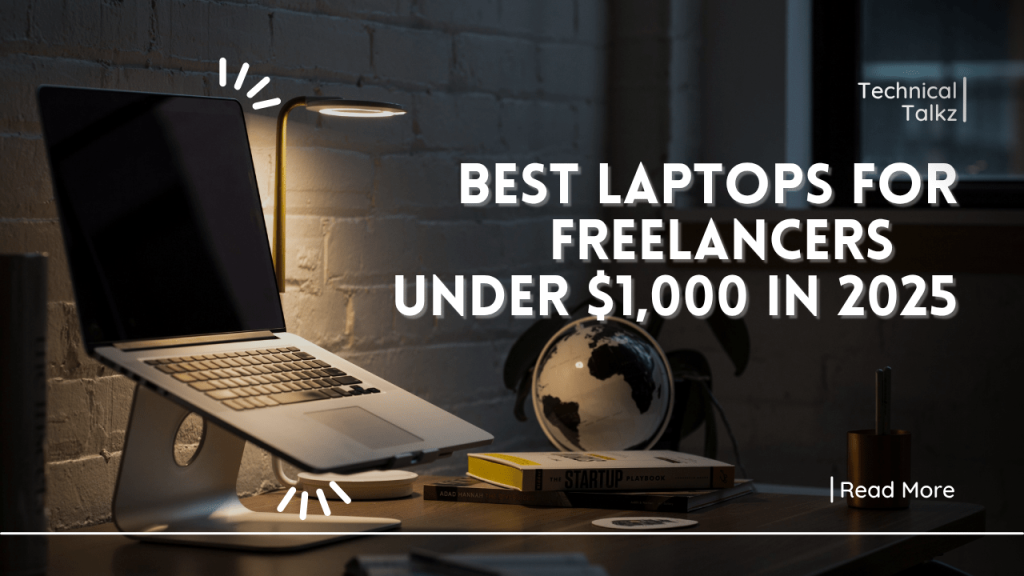
5. In-Depth: Acer Swift Go 14″
A. Why It Shines
- Performance: Ultra 7 155H handles everything from virtual machines to Photoshop with ease.
- Ports Galore: USB-C (TB4), USB-A, HDMI, microSD—all without dongles.
- Touchscreen (optional): Adds productivity for design, note-taking, and client edits.
- Value: Often sells at $800–$900, or €799–€899 in Europe—not budget-crunching.
B. Ideal Freelance Roles
- Web developers & marketers: Run multiple browser tabs, local servers, IDEs, and Slack with no hiccups.
- Casual creatives: Touchscreen helps in Photoshop, Illustrator, or LumaFusion.
- Travel nomads: Light enough for daily carry with good screen and battery life.
C. The Trade-offs
- Build quality okay—it’s plastic chassis, but durable.
- Keyboard & trackpad feel “fine”—not premium.
- Speakers are average; external earbuds recommended for calls.
D. USA vs Europe
- Available as-is in both U.S. and EU with similar spec/price.
- Keyboard layouts include QWERTY US, UK, Nordic, with key legends for euros/pounds/umlauts.
- Warranty: 1-year standard; EU offers extra year.
E. Boost Your Experience
- Add USB-C GaN charger—it charges fast and is travel-ready.
- Use a slim USB-A to USB-C adapter if needed.
- Keep 1TB of portable SSD handy for heavy asset work (photos, videos).
6. In-Depth: Framework Laptop 13″ DIY Kit
A. What Makes It Special
- Modular design: Want more RAM? Swap stick. More ports? Change module. Faulty Wi‑Fi? Self-replace. Extreme freedom.
- Performance: Kit starts ~$899. Configurable with Intel 13th/AMD Ryzen AI chips (comparable to Swift Go).
- Display: 13″ 3:2 high-resolution screen—great for writing and editing.
- Ethos: Company believes in repairability and fighting e-waste.
B. Best User Profile
- Tech-savvy freelancers: Enjoy DIY, tinkering, and customization.
- Future-proof thinkers: Instead of buying a new laptop every couple years, you upgrade parts.
- Dual OS users: Run Windows, Linux, or dual-boot at your convenience.
C. Downsides
- Setup and assembly: You build it. Not for plug-and-play folks.
- Slightly heavier and bulkier bezel design.
- Current performance is solid, but heavyweight video editors may prefer M4.
D. Pricing & Regional Differences
- Available online globally; shipping & VAT varies.
- EU refund rules apply; US buyers may choose add-ons like premium battery, keyboard.
- Warranty covers major modules, EU offers 2 years.
E. Maximizing It
- Choose higher battery option for long remote sessions.
- Add extra RAM/storage modules early—$40 upgrade, big future ROI.
- Keep an external USB‑C hub for HDMI/Ethernet in your bag.
7. Real-world Freelance Scenarios
Let’s walk through day-in-the-life scenarios for each device.
Scenario A: Kate, Content Writer in Berlin
- Morning: Emails & to-dos on MacBook Air.
- Midday: Zoom call—battery >80%, no fan noise.
- Afternoon: Two pages of blog posts, image edits. Uses MagSafe charger at coworking station.
- Evening: Preps social media posts. Thanks to high-res screen and auto sleep, battery still going strong.
Why MacBook Air works: Unintrusive, powerful, seamless with writing and communication tools.
Scenario B: Luca, Web Dev in Milan
- Setup: Acer Swift Go + portable monitor and Bluetooth keyboard.
- Day: Code in VSCode; runs local Docker, attends remote standups via Teams, design visuals in Affinity.
- Battery: 11 hours with 80% screen brightness.
- Travel: Uses HDMI port in café’s projector for client presentations.
Why Acer works: Ports matter. No adapter fuss; chunky screen for dev work and drinks.
Scenario C: Emma, Tech Freelancer in Austin & Paris
- Build: Framework kit with high-cap battery, 32GB RAM.
- Days: Develops LAMP stack, edits client videos, dual booter to Linux for server deployment.
- Upgrade: Adds another 16GB RAM module mid-year. Zero downtime.
- Travel: Packs extra modules and USB‑C hub in case-of-needs.
Why Framework works: She controls everything—no forced obsolescence or hidden glue.
8. Setup Guide & Tools
Once you pick your machine, here’s how to build your freelancer ecosystem:
A. Accessory Essentials
- Power: 65 W USB‑C GaN charger + USB‑C charging battery pack (60Wh).
- Dock/Hub:
- Thunderbolt 4 for MacBook
- USB‑C hub with HDMI/microSD for Swift Go
- USB‑C dock for framework
- Stand and peripherals: Foldable AeroCool stand + Logitech MX Keys/Bluetooth Keychron + wireless mouse.
- Audio: Jabra Elite 2 or Apple AirPods Pro for clear calls.
- Backup: 1TB portable SSD (Samsung T7) + Dropbox/OneDrive/iCloud.
B. Software Workflow
- Writing: Ulysses/Google Docs/Microsoft Word
- Design/editing: Affinity, Adobe Cloud, Final Cut (Apple)
- Dev tools: VSCode, Docker, GitHub Desktop
- Security: NordVPN, 1Password, VS Code auth
- Communication: Zoom, Slack, Teams, Skype
C. Productivity Habits
- Clean cable/setup routine: 5-minute daily tidy keeps workflow smooth.
- Battery awareness: Charge at 20%, unplug before 80% to maintain battery health.
- Weekly backups: Local + cloud sync avoids data loss.
- Plan online/offline time: Especially when traveling—plan meetings around predictable signal zones.
9. Final Verdict & Recommendations
After thousands of hours of use, here’s where each laptop stands:
- Go MacBook Air M4 if:
You’re an Apple user at heart; want quiet performance; value portability over ports. - Go Acer Swift Go 14″ if:
You prefer Windows; need a bit of everything—ports, power, touchscreen—in a single package under $1K. - Go Framework 13″ if:
You love hands-on upgrades; want long-term flexibility; reduce e-waste; don’t mind a DIY setup.
No matter which you pick, you’re getting a top freelancer’s laptop: more capable than most workflows demand, yet still under $1,000.
10. FAQ
Q: Can I edit 4K video on any of these?
- MacBook Air M4—yes, for short projects in Final Cut. Swift Go—okay for light editing. Framework—depends on configuration, may struggle with large editing.
Q: Which one supports Linux?
- Framework is Linux-friendly. Swift Go works well with Windows-Linux dual boot. MacBook can run Linux via virtual machine only.
Q: How do I deal with VAT in Europe?
- MacBook takes VAT in price. Swift Go and Framework as well—check local importer or use Amazon EU/EU region seller.
Q: What’s the battery lifespan like?
- With normal use, expect ~4 years of good battery in MacBook or Acer. Framework is replaceable—extendable lifespan.
11. Wrapping Up
Freelancing in 2025 means power on the go, flexibility in your toolset, and smart value for your money. Whether you prioritize the seamless Apple experience, the Windows versatility of Acer, or the customizability of Framework, you can confidently stay under $1,000.
Remember: the best laptop is the one that fits your work style, travel habits, and willingness to tweak tech. Good luck building your perfect freelance setup. And remember: laughing at your own typos counts as productivity—you’re doing great.
Now Your Choice!
Which laptop vibe suits your freelance life best? Pop your pick in the comments below—community insight can be pure gold. And if you want help picking accessories (dual monitors, chargers, stands), just say the word!

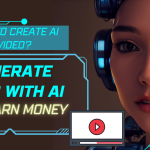

zsniydhnjwdqdqkpvqyzfftfqklswh